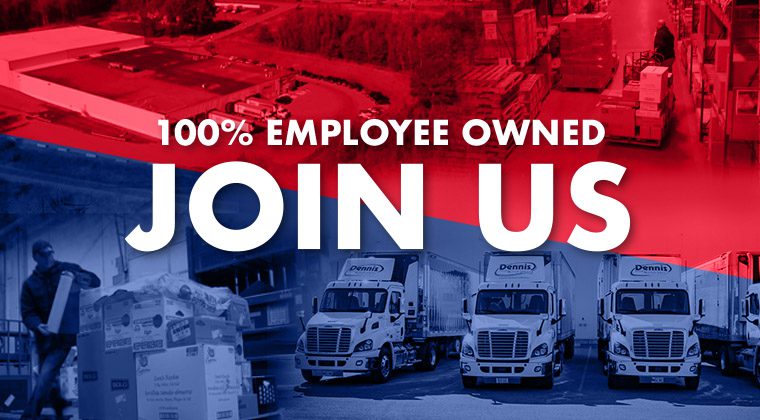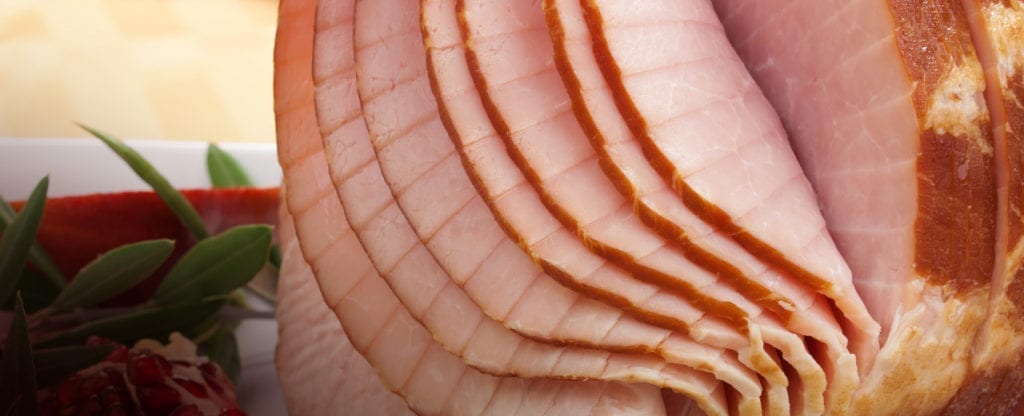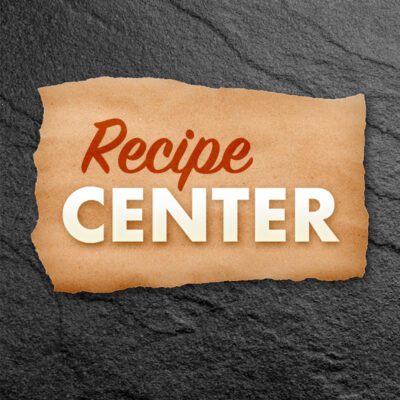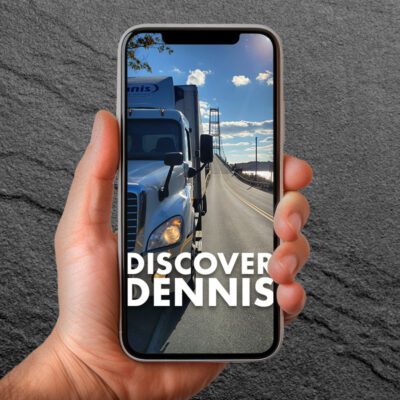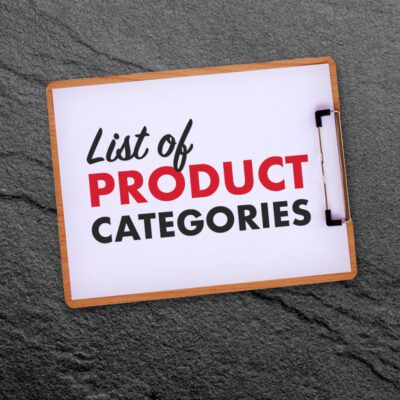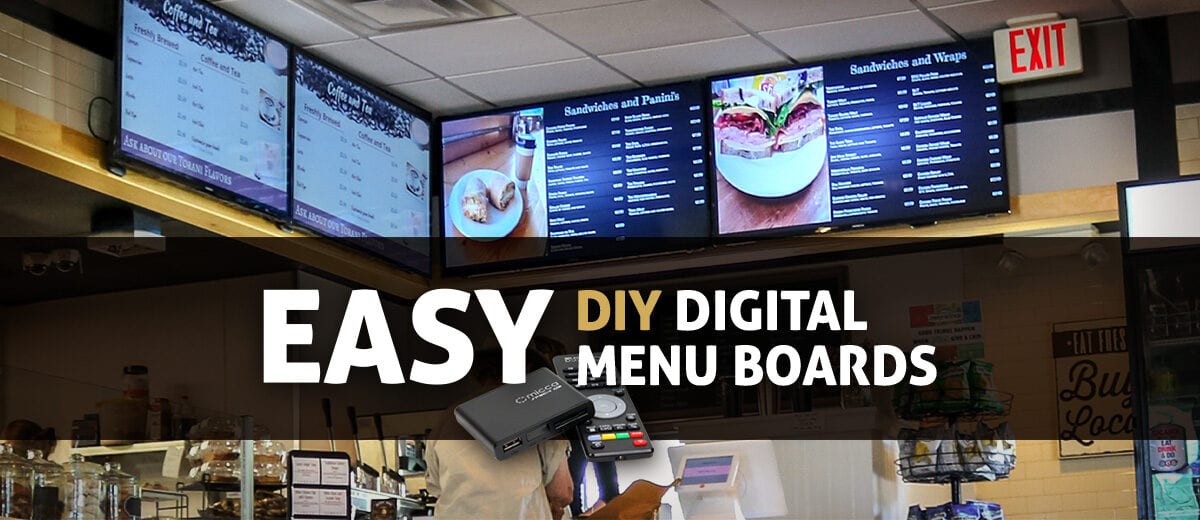
Easy DIY Digital Menu Boards for Restaurants & Foodservice
Try this low-cost, do-it-yourself solution that turns any TV into a digital menu board.
Most of today’s flat-screen televisions feature the ability to play images and videos from a USB flash drive (also known as jump-drive, or thumb-drive). Simply plug a jump-drive of content into the USB port of your TV to showcase your menu, photos, or videos. Some TVs even allow your content to play on loop with a slideshow. Here are the steps:
-
- You can use any TV that is equipped with a USB port capable of playing media. I’ve found Vizio Smart TVs to be a reliable and cost-effective option.
- Buy the VESA mount you like from Amazon.
- Make a menu design using PowerPoint.
- Export the menu as a Jpeg and save it to a jump drive.
- Plug the jump drive into the USB port on the TV.
- Turn on the TV and select the USB port as the input. Browse to your menu graphic and “play” it.
Some TVs can display multiple images as a slideshow, so it could be multiple menu pages, or a menu and pictures of food.
Here’s how to do it!
But, not all televisions are created equal.
Ever wonder why some TVs are much cheaper than others even though they are the same size? TV manufacturers can create a range of models and slash prices by removing premium features. The ability for a TV to read and display content from a jump drive often falls under that “premium feature” umbrella. If your TV has a USB port, but when you plug a jump drive in nothing happens… it most likely means that your TV’s USB port is there to provide power only.
No USB? No problem.
You don’t need a fully functional USB port as long as your TV has an HDMI port. When plugged into your HDMI port the ‘Micca Speck 1080p Full-HD Ultra Portable Digital Media Player’ provides you with a USB, and more. If you’ve got an extra TV kicking around, I highly recommend this little device. Why? Because in 2020 I helped a customer set up 3 of these on used TVs – and it worked flawlessly. The Micca Speck is a cheap, powerful media player that can display multiple images and video formats in full HD quality. The player comes with a remote control and connects to your TV via HDMI cable. It also includes some noteworthy features such as an SD memory card reader, USB port, automatic restart after a power failure, and a durable aluminum case exterior.
Menu Image Pro-Tip
Microsoft PowerPoint slides can be set to a default size of “1080p” or 1920×1080 (the same aspect ratio as our modern television displays). Often 1920×1080 is already the default PowerPoint template size, if not you can change it. Once you’ve created your menu simply “export” the slide as a jpeg image and copy it to your jump drive. Because the image is exported as 1920×1080 pixels your menu should display on your TV exactly how it appeared in PowerPoint.
Of course, you can use any application you’re comfortable with to create your digital menu artwork. And there are many more methods, services, and devices you could utilize to display your electronic signage… this one just happens to follow one of my favorite business strategies – highly effective and inexpensive.
If you’re already having your menus designed and printed by an outside company, a TV-ready digital version of your menu could be just a conversation away.
*PowerPoint stuck in 4×3 aspect ratio? Try this!
If you see black bars on the left and right of your content, it means your slides are set to a 4×3 aspect ratio.
- Go to the Slide Show tab in PowerPoint.
- Select “Set Up Slide Show”
- Change the “Slide show resolution” from ‘Use Current Resolution’ to ‘1920×1080’
Micca Speck 1080p Full-HD Ultra Portable Digital Media Player